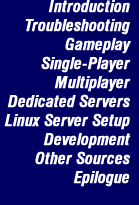[5.1] What network protocols are supported? |
 |
D3 supports a variety of protocols and online services: TCP/IP, IPX, Direct Serial, Modem to Modem and PXO.
PXO is a free service provided by Outrage which allows you start or join existing games online via virtually any internet connection. A chat interface is provided. You will find a large variety of dedicated servers and games variations.
TCP/IP is supported for LAN and Direct Internet play. IPX is provided for LAN as well as Internet play with the use of programs such as Kali and Kahn. Modem to Modem play is available for 2 player games via direct modem to modem connections. Direct serial may be used to connect two computers with a simple serial cable.
|
[5.2] Are dedicated servers required for multiplayer games? |
 |
No, a dedicated server is not required though it will provide the best gameplay. D3 allows games to be hosted so that for small games a player may start (host) a game. It is always best in this case to have the player with the best connection (most bandwidth) host the game.
Also see the section [5.14] referring to lag and loss and section [6] referring to setting up dedicated servers.
|
[5.3] What is the maximum number of players D3 can support? |
 |
D3 can support a maximum of 32 players. In the case of a dedicated server, the server itself counts as one player. So only 31 actual clients may join the game. In a hosted game, since the host is also a client, it is possible to actually have 32 players. Keep in mind this would require a very powerful computer to handle the client as well as manage a 32 player server.
|
[5.4] What network architecture does D3 use? |
 |
D3 is based around a Client/Server architecture. This means there is always a server of some kind, whether a dedicated server or a listen server. A listen server is a hosted game, where the client is running on top of the server on a single computer. D3 offers a number of variations.
A Dedicated C/S game is one where a computer acts as a dedicated server for all clients. The server is used to determine the action of the game, such as whether a shot hit another client, a door opened, etc. In simple terms, this model will offer the best game play. Since the client talks to the server rather than the other players, a player's ping (lag) is constant to all other players.
A Hosted C/S (a listen server) acts the same as a dedicated server. The main difference being that the computer hosting the game will have zero ping to the server. On a LAN (Local Area Network) this is not important. In an online game this can offer a substantial advantage to the Hosting Client. The ping or lag to all other players will be constant as with a dedicated server.
A Permissible C/S server model is also available. It may be used with either a dedicated server or a hosted C/S game. It is the same as the C/S models in every way with one exception: the shots are sent in a permissible fashion. This means that when you fire a weapon the shot is delayed by the amount of lag between you and the server. The obvious disadvantage is that in games with
much lag it can be very difficult to deal with. The advantage is that if you see a shot hit a target, you are certain it did hit. This is not a good choice for most online games, but may be a good option in LAN games.
A Peer to Peer game is a combination of two architectures. The person who starts the game acts as a host, or server but position and fire packets are sent directly between clients. In this model, clients also determine locally whether they were hit by incoming weapons. The host or server keeps track of powerups, level events such as doors, and actual damage and deaths. The ping to
each player will vary, much as the true peer to peer model of Descent 1 and 2. All players other than the host will also experience some lag when picking up powerups, opening doors, etc.
A Dedicated Peer to Peer has basically the same characteristics as a simple Peer to Peer game. The only difference being that the server functions are provided by a dedicated computer rather than a hosting client.
|
[5.5] What is the minimum connection or modem required for play? |
 |
D3 requires a minimum of a 28.8 analog modem. Basically, the faster the better. A high speed connect such as ISDN, xDSL, or Cable modem will make the game much more enjoyable.
|
[5.6] What Multiplayer modes are available? |
 |
Out of the box D3 supports a number of types of Multiplayer.
| Anarchy: | A free for all kill fest. Each player for themself. |
| Hyper Anarchy: | A mode for advanced scoring if you possess the HyperOrb. |
| Robo Anarchy: | Similar to Anarchy with enemy Robots. |
| Team Anarchy: | Two to four teams compete against each other. |
| Capture the Flag: | Two to four teams score points by capturing the opponent's flag, and placing it in their base. Actually, you have to run over your flag in your base to make the point! |
| Co-Op: | A mode where you work as a team with other players against the robots. |
| Entropy: | Two teams have three kinds of mini-bases: refueling centers, repair centers, and virus producers which can only be used by the players of the corresponding team. To win, the teams must take over all enemy bases by having a player gather 5 virus powerups and remain perfectly still in the enemy base for 3 seconds.
Sounds weird but it's really cool and makes for a complex game of level control. Section [9.6] links to Tetrad's Entropy Guide. |
| Hoard: | Hoards are collected after a kill, points are scored only by placing those orbs in a goal. The more orbs you place at once the more points you receive. For example, if you place 3 orbs in the goal you score 1 + 2 + 3 = 6 points. A must-have Team Hoard MOD is available, see section [9.7]. |
| Monsterball: | Points are scored by moving a 'Monsterball' with weapon's fire or even ship bumping into a goal. |
|
[5.7] How do I chat in a game? |
 |
To chat or send a message in a game, simply press the F8 key. Then type your message and hit <enter>. Use CTRL-F8 to send a message to your teammates only. While typing a 'keyboard' icon will appear over your ship in the game to alert the other players you are typing. It is considered bad form to shoot at or kill a player who is typing although accidents happen ;)
To send a private message in a game, you can enter the other player's (or team's) name followed by a colon (:) and then your message. That message will be sent only to that player or team. It is only necesary to enter enough of the name to distinguish the player or team.
For example: (if a player named Pilot is in the game)
<F8> Pilot:This is a private message<enter> or
<F8> Pi:This is a private message<enter>
will work just as well as long as no other players have names beginning with the letters Pi.
|
[5.8] How do I use text taunts? |
 |
D3 allows the use of eight preconfigured text taunt macros or messages. While in the game, these can be sent to the other players by pressing the 'Ctrl' key and a number key 1 through 8 (not those on the numeric keypad).
To configure or customize the macros, enter the pilot configuration screen. This is done from the main menu of D3 by selecting The 'Pilots' menu. Then select the Pilot name you wish to configure macros for, and click 'Configure' followed by clicking 'Ship Configuration'. Then Click the 'Set Taunt Macros' button. At this point simply enter the text for each macro you would like to change. The top line is 'Ctrl 1' macro, the bottom the 'Ctrl 8' macro.
|
[5.9] How do I create and use audio taunts? |
 |
D3 allows the use of up to four audio taunts. These can be created with a simple tool like Windows Sound Recorder, or a variety of WAV studio apps. The file MUST be recorded in the 8 Bit, Mono, 22KHz format. Then it must be imported into D3 as a .OSF. In the process of importing and converting to an .OSF file Descent 3 will attempt to compress the sound file.
After compression the resulting .OSF file must be no larger than 32 KBytes. In some cases it will seem to import and test correctly, but other players will be unable to hear the taunts, even though you hear them locally. This would indicate that the .OSF file is larger than 32 KBytes.
To import a .WAV file go to main menu of D3 and select the 'Pilots' menu. Then select the Pilot name you wish to add the audio taunt file to, and click 'Configure' followed by clicking 'Ship Configuration'. Then Click the 'Import Sound' button. In the box that by default will read 'C:\Games\Descent3' enter the full path and file name of the .WAV file. Then click 'Open'. D3 will import and convert the file to the .OSF format used by D3.
Then from on the lower left of the screen use the up and down arrows in each of the selection boxes named 'Audio Taunt #1 through #4'. After selecting you can test the audio taunt by clicking the 'Play' button next to it.
Click the 'OK' button at the lower right to return to the prior menu. Then click the 'Configure Keyboard' or the 'Configure Controller' button depending on which you would like to use to send the audio taunts. In the lower left section of the screen assign a key or controller button for each of the four audio taunts you wish to use.
You may also use taunts that have been imported/downloaded to your system when you have joined games where they were used.
|
[5.10] How do I create and use a ship logo? |
 |
D3 allows a custom logo to be shown on your ship's wing. The logo can be created using a tool like Tycoon's Descent III logo editor (see section [ 9.3]), or a program such as Photoshop or Paintshop Pro. The logo must be a 64 x 64 pixel image in .TGA format. Once an image is created, you will need to import it to D3, and configure it for use. Several other file formats are also supported.
Importing a logo is simple and straight forward. This is done from the main menu of D3 by selecting The 'Pilots' menu. Then select the Pilot name you wish to add the logo to, and click 'Configure' followed by clicking 'Ship Configuration'. Then Click the 'Import Graphic' button. In the box that by default will read 'C:\Games\Descent3' enter the full path and file name of the logo file. Then click 'Open'. D3 will import and convert the file to the .OGF format used by D3.
Then from the 'Custom Textures' Menu in the upper left portion of the screen simply select the logo. It will appear in the preview box. You may also choose a logo that has been imported to your graphics directory (Descent3\custom\graphics). These are imported or downloaded each time you join multiplayer game where logos are being used.
A number of web sites also offer a variety of logos.
|
[5.11] How do I get my pilot picture to show like I see some pilots have? |
 |
The Pilot pictures were done as a promotion prior to the release of D3. It required that a picture was submitted to Interplay by a certain date. In June 2001 ended another In-your-face collection, initiated with Outrage's approval by a few members of the Descent community. Apart from those two occurences there is no way to add new pictures, nor does Descent 3 have a method for transmitting them to other players.
If your picture was submitted it may be selected in the pilot configuration menu by using the 'Choose Pilot Picture' Button. The pilot name must match the name of the picture. Otherwise an error message will inform you that no pictures are available for that pilot.
Now when you have allowed audio taunts via the F6-menu you will see the pilot's picture beside the player name whenever one of his audio taunts is sent.
|
[5.12] How do I select a ship and why can't I select the Black Pyro? |
 |
Different ships may be selected in the pilot configuration menu, by clicking the 'Ship Configuration' button. In the upper left corner the selection is made by using the up and down arrow keys in the 'Default Ship' selection box.
There are 3 basic ships, and one special addon ship.
| Pyro-GL: | This ship offers a good balance of speed, weapons, and maneuverability |
| Phoenix: | This ship offers high speed and maneuverability, but can carry less weapons, and has weaker shields. |
| Magnum-AHT: | This ship offers the highest weapons payload, and the strongest shields as a trade-off for less speed and maneuverability. |
| Black Pyro: | The Black Pyro is only available with the D3 Mercenary addon pack and is much like the Pyro-GL in speed and payload. It offers the ability to fire Concs, Homers and Cyclones in pairs, as well as a version of the Plasma Cannon that pulses. Besides you have a Microwave Cannon with three beams. |
|
[5.13] Why do my Custom\Graphics and Sound Directories have so many files? |
 |
Each time a player enters a multiplayer game, the server will send any logo and audio taunt files that are being used in the game. This way when someone sends an audio taunt for example rather than transmitting the audio each time only a signal packet is required to tell your system which file to play.
When you join a game, only files you don't already have will be sent. Versions prior to 1.4 had a flaw that allowed many files to be sent over and over causing duplication. This has been fixed in version 1.4. So it is a good idea to trim away the extra and duplicate files.
|
[5.14] What about Lag and Loss while playing? |
 |
Lag and packet loss are always a problem with online gaming. It is the nature of the internet. Some information is delayed, and some is lost. A complete description and discussion would take many pages. We will offer a brief overview and try to relay the concepts involved.
A fairly long discussion is offered at the link below. It is centered around Descent 2, which works significantly different from D3, but still can offer a good deal of information on the subject and concepts: http://www.myrkul.org/descent.html.
D3, being a server based game means that the server decides what was 'real'. The only variation to this is the peer to peer model, where each client determines if they were hit by an incoming shot. In the Dedicated C/S and the hosted C/S, the server will always make the decision. This means that lag and packet loss effect what you see, what you aim at, and what the server does.
I In short, Lag is the delay in the time it takes for data to make a round trip from the client (player) to the server and back again. The longer this period is the more lag there is, and the more difficult it can be to play and hit your target. The player needs to adjust for this period by leading the target. That is to aim in front of the target, where it will be in say 250 ms for example. Since by the time your shot reaches the server that is how far the target may have moved this can be very difficult against a good pilot. A good pilot will move often and in an erratic manner, making it very difficult to judge where to fire.
Loss, or packet loss is when information being sent or recieved is lost due to data error or internet problems. This can cause some strange effects such as seeing ships 'skipping' or 'warping' from one point to another. Things such as shots that should have been a direct hit doing no damage. For example, if you fire a laser at a target, and the packet to the server is dropped then the server never receives the shot, and no damgae is done. Even though on your screen you saw the laser hit the target.
This is also true in the peer to peer model. It may appear that a shot should have hit the target, when in fact the packet was lost. The best way to know you have hit a target is when you see the blue shield sphere around the ship glow. That shows that it is taking damage.
D3 uses two basic types of packets. We will cover both briefly.
Unreliable Packets:
Are used to send ship position and weapons fire packets. As the name implies, this information is sent without any form of checks. It is assumed that the data was delivered. These packets are sent at a rate which can be altered by the server at start up. This is done with the pps (packets per second) setting.
As an example, if a game is configured for 7pps, which is a common setting for online games then once every 143ms the server will send position information to the client. At the same rate the client will send position information to the server. If the fire rate of a weapon or battle exceeds the setting it is effectively increased. In other words, each time a fire packet needs to be send, it is sent. Each fire packet contains position information as well. If a fire packet fills the need for that periods position information then no position-only packet will be sent. This helps to reduce bandwidth requirements.
If a client connects to a server that is set for 7pps, and the client is using a 28.8 modem for example, it will inform the server and the server will alter the rate for that client to 5pps.
Reliable Packets:
Are used to send all other types of information. Such as damage, deaths, powerup spawns, powerup pickups, level events such as doors. As the name implies these packets are checked by means of an acknowledgement. If a packet fails it will be resent. These packets are sent as needed, but at a maximum rate of 10 per second, or once every 100ms. The reliable packet will wait (2 * ping time) for a response, then assume it was lost and resend.
|
[5.15] What packet per second setting should I use? |
 |
The packets per second setting has two sides, the server and the client. The server or host setting determines the maximum pps that will be used by any client. For a server the determination is based on the bandwidth of the connection the server has, and the number of players in the game. As a rule of thumb using 7 or 8 pps seems best for online games. When setting up a server allow for 30 to 40 kilobits per second per client. As an example, if a game was to have 4 players the server should have at least 128kbits per second upload ability.
It is also important to remember when starting a server or hosted game that items like mines (proximity mines, seeker mines, bouncing betties) greatly increase the required bandwidth for servers and players. They are best left out of online games.
The client setting is determined in the setup screen of D3 under the network tab. It offers six possible settings, and should be set according to the type of connection or modem you have. The settings are,
| 28.8K Modem | 5pps |
| 33.6K Modem | 6pps |
| 56K Modem | 7pps |
| Single Channel ISDN | 8pps |
| Dual Channel ISDN, Cable Modems | 9pps |
| T1, ADSL, 3, etc. | 12pps |
If you have a 56K modem that commonly only connects at 28.8 for example, then you should select the 28.8 setting. Also D3 will automatically adjust the pps of a client if it detects to much packet loss during a game.
|
[5.16] What is triple chording and how does it affect my gameplay? |
 |
Triple chording is a method used to increase the effective speed of the ship. The ships allow for travel in three directions, forward/reverse, slide up/down, and slide left/right. By combining any three directions you effectively increase the speed of the ship to 1.7x. If only two directions are used then the increase is 1.4x.
For example, if you move forward while sliding up and to the right you will move at a much higher speed than forward alone. This requires that you tilt the ship, in this case down and to the left to continue toward your target. This requires a bit of practice, but can be the difference between life and death in a multiplayer game.
|
[5.17] What's the Piggyback/observer mode? |
 |
D3 allows a player to enter one of two modes of observer. These modes are selected by pressing the F6 key while in a multiplayer game followed by using the arrow keys to select observer from the menu.
The first mode, known simply as observer mode allows the player to fly as a 'ghost'. The player is allowed to wander freely about the level, observing the game or exploring the level. In this mode you can not be seen by any other players nor can you fire at or damage other players. In this mode the ship will also be able to move faster than normal to aid in watching battles and things.
The second mode is known as piggyback mode. In this mode you attach yourself to another player in the game as if you are looking through his eyes. In this mode a screen update is sent only at the rate of the packets per second setting. This can give a rather choppy view. For example in a game set for 7pps, you will only see 7 frames per second.
Both of these can be useful when learning the game, to see what other players do, what tricks and techniques they use.
|
[5.18] Is there a way to bypass the PXO GUI? |
 |
Yes, you can get a tool called 'Gate' @ http://descent-3.com/tools/ which will provide you with an interface you're used to from other chat clients like mIRC or KALI. It allows multiple private chat windows, game listings from chat, and many other user friendly items.
|
[5.19] How can I see what happens behind my back? |
 |
There are two ways to do this. First you can check your config on which key is bound to rear view. Whenever you press that key you'll get the rear view on your front screen as long as it is hold down. Release it to switch back to normal view.
A more nifty way is the permanent small rear view window that gives you a reduced display of what's happening behind. Press 'SHIFT-F1' ('SHIFT-F2') to get the window in the lower left (right) of your screen. You won't see too much of a detail yet it can be the difference between life and death since you can't be ambushed so easy from behind.
|
[5.20] What are marker cameras? |
 |
Marker cameras add a strategic dimension to multiplayer games! You can place a marker anywhere in a level by hitting 'F12' followed by any convenient name. The direction you're looking at when placing the marker will be the direction the camera is facing.
After having placed a marker at a strategic place in the level e.g. your flag base, you can use it as a camera. Press 'SHIFT-F1' (SHIFT-F2) twice to get a small camera window in the lower left (right) of your screen which will show you the camera's perspective. Press the same keyboard combo again to cycle through the views. You can only have two marker cameras; when you place an additional one anywhere else in the level the first one gets deleted and so on. Thus you can place the markers at other places that seem to be more important.
However, markers cannot be deleted manually! Once you placed a marker, it or it's replacements will stay till the level ends. Note that having two cameras may slow down your framerate and - even more importantl - gameplay itself since the cameras also send position packets like an additional player. This can and will quickly overload an online connection so it's best to use markers
only on really fast connects or better LAN games only.
|
[5.21] How do I get rid of those 'you already have that weapon'-messages? |
 |
Simply add the undocumented command-line parameter '-playermessages' (without the quotes) as explained in section [ 3.8].
|
[5.22] How can I ping my opponents? |
 |
Press 'F7' to get the Stats Display which lists statistics on the current game including ping times, kills, deaths, etc. Use
PageUp/PageDown to scroll the list.
|
[5.23] I heard you can 'destroy' powerups, how is it done? |
 |
Actually you can do this only with ammo and missiles. Every of the 4 ships in D3 has a maximum payload of each weapon. For example, the Pyro can only carry 3 Megas. Now when you have picked up three and run over the 4th, this one vanishes which prevents your opponents from using it on you!
|
[5.24] Where can I find players when PXO is down? |
 |
In case you didn't register with KALI your best bet is to visit the multiplayer forum at http://www.descentbb.net/ where people list their servers which can be easily connected to via direct TCP/IP.
|
[5.25] How do I permanently override the default settings for multiplayer games? |
 |
Two convenient methods are described in section [ 6.12].
|
[5.26] How does the PXO ranking system work? |
 |
The scoring in a nutshell:
Against an equally ranked pilot, you gain .52 points for a kill and lose .5 points for a death. These values are scaled by the rank of the other pilots you are fighting - so killing someone of a lower rank is worth less than killing someone of a higher rank. The formula looks something like this:
((difference in ranks) * 0.052) + .52))
The ranks are just values from 1-9. D3 readme states:
For games played on Parallax Online (PXO), Descent 3 supports a ranking system that computes a lifetime rank for each player. This system is similar to the rankings used in chess; here are some of the features of this system:
- New players start at 400.
- Your ranking will increase with each win and decrease with each loss, but will increase more if you beat a player with a higher
ranking than you, and will decrease more if you lose to a player with a lower ranking.
- The numerical rankings correspond to named ranks. Note that it may take a very long time to reach the higher ranks. The numerical rank needed for each named rank is shown below.
| 0: | Cadet |
| 600: | Ensign |
| 900: | Lieutenant |
| 1200: | Lt. Commander |
| 1500: | Commander |
| 1800: | Captain |
| 2100: | Commodore |
| 2400: | Rear Admiral |
| 2600: | Admiral |
| 3000: | Demigod |
- When you achieve a new rank, you'll be notified via a HUD message.
- You can see the rank of each player in a multiplayer game on the player list, viewable by pressing the F7 key.
- You can view a list on PXO of all Descent 3 players sorted by numerical at http://www.pxo.net/.
|
[5.27] When I browse for multiplayer games I don't see any server!? |
 |
You need to upgrade to the latest patch which is 1.5. Just hit your auto-update button in the D3 launcher or download it from http://descent-3.com/patches/d3/.
|
| |
Top of this section |
 |
6 - Dedicated Servers |
 |
4 - Single-Player |
 |
0 - Table of Contents |
 |